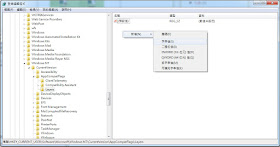方法一:透過VC++程式碼,將程式的執行權限提高至管理者權限,如下程式碼內容。
BOOL EnablePrivilege(LPCTSTR lpszPrivilegeName)
{
HANDLE hToken;
TOKEN_PRIVILEGES tkp;
// Get a token for this process.
if(!OpenProcessToken(GetCurrentProcess(), TOKEN_ADJUST_PRIVILEGES | TOKEN_QUERY ,&hToken))
{
printf("ERROR : Fail to open process token.\n");
return FALSE;
}
// Get the LUID for the shutdown privilege.
if(!LookupPrivilegeValue(NULL, lpszPrivilegeName, &tkp.Privileges[0].Luid))
return TRUE;
tkp.PrivilegeCount = 1;
tkp.Privileges[0].Attributes = SE_PRIVILEGE_ENABLED;
// Get the shutdown privilege for this process.
AdjustTokenPrivileges(hToken, FALSE, &tkp, NULL, (PTOKEN_PRIVILEGES)NULL, NULL);
CloseHandle(hToken);
return GetLastError() == ERROR_SUCCESS
}
方法二:透過編譯器的Linker的設定,限定VC2008以後的版本使用。
我們先來了解系統權限分類:
asInvoker:應用程式的權限層級相當於啟動應用程式的處理序,例如 A 程序啟動 B 程序,B 的層級就與 A 的層級相同,如果由使用者手動啟動,則等於使用者的帳戶權限層級。
highestAvailable:應用程式的權限層級會與從使用者帳戶層級和啟動它的程序中挑出最高的層級,例如使用者為管理者,有個一般權限的 A 啟動了 B,則 B 的層級會是管理者層級,因為管理者層級較高。或是使用者為一般帳戶執行了一個有數位簽章的安裝檔,則此安裝檔在安裝完畢後所啟動的應用程式會是超過使用者帳戶的權限層級。
requireAdministrator:開啟此應用程式時一律要求要獲得管理者帳戶認證,一般用戶開啟則跳帳號密碼認證,管理者開啟即跳此為管理者權限詢問是否開啟並允許修改電腦設定。
開啟VS2010,在Properties->Linker->UAC Execution Level->選擇 requireAdministrator (/level='requireAdministrator')。
方法三:VS2008前的版本需要在resource中添加一個manifest檔案,resource名稱24,ID為1。
以下筆者拿VC6的做法來說明,如何添加manifest檔案。
假設你的EXE名稱為TestApp.exe,在EXE資料夾中建立一個res的目錄,裡面編寫一個manifest檔案,命名為TestApp.exe.manifest。
manifest文件如下:
<?xml version="1.0" encoding="UTF-8" standalone="yes"?>
<assembly xmlns="urn:schemas-microsoft-com:asm.v1" manifestVersion="1.0">
<assemblyIdentity
version="1.0.0.0"
processorArchitecture="X86"
name="TestApp.exe.manifest"
type="win32"
/>
<trustInfo xmlns="urn:schemas-microsoft-com:asm.v3">
<security>
<requestedPrivileges>
<requestedExecutionLevel level="requireAdministrator" uiAccess="false"/>
</requestedPrivileges>
</security>
</trustInfo>
</assembly>
Step 2. 建立一個Resource名稱為"24"的項目。
Step 3. 加入TestApp.exe.manifest到Resource "24" 下。
Step 4. 修改Resource ID為"1"。
最完成的內容。
比較有添加TestApp.exe.manifest跟未添加TestApp.exe.manifest的圖形差異。
方法四:修改系統機碼。
For User
HKEY_CURRENT_USER\Software\Microsoft\Windows NT\CurrentVersion\AppCompatFlags\Layers
For Machine
HKEY_LOCAL_MACHUNE\Software\Microsoft\Windows NT\CurrentVersion\AppCompatFlags\Layers
Step 1. 如果沒有見到Layers資料夾,請自行手動新增一個 機碼(K),名子叫做Layers。
Step 2. 新增 "C:\TestApp.exe" 字串機碼。
Step 3. 指定 "C:\TestApp.exe" 字串機碼的數值資料為Runasadmin,即管理者權限。
或是參考以下懶人做法
Windows Registry Editor Version 5.00 [HKEY_CURRENT_USER\Software\Microsoft\Windows NT\CurrentVersion\AppCompatFlags\Layers] "C:\\TestApp.exe"="Runasadmin"將上面的內容存成UAC.reg文件,其中把C:\\TestApp.exe改為真實環境的應用程式路徑,按兩下即可。
這種方法後應用程式圖示不會有盾狀圖示,但按兩下運行仍然會彈出對話方塊要求提升許可權。
方法五:透過 Windows SDK 的Mt.exe來添加TestApp.exe.manifest。
將方法三中的TestApp.exe.manifest,與TestApp.exe方法同一資料夾中。
Step 1. 安裝Windows SDK。
Step 2. 開啟命令提示字元,將路徑切換至C:\Program Files\Microsoft SDKs\Windows\v7.0A\bin,輸入以下指令。
mt.exe -manifest C:\TestApp.exe.manifest -outputresource:C:\TestApp.exe;1參考資料來源:
- Create and Embed an Application Manifest (UAC)
- Win7下運行VC程式UAC許可權問題
- 通過給程式裡嵌入manifest,使得程式運行時彈出UAC視窗
- 添加 Manifest 讓黒器支持Vista
- windows7/8設置exe以管理員身份運行
- 自訂應用程式的 UAC 執行層級
- [regedit]為某個程式加上【以系統管理員執行此程式】